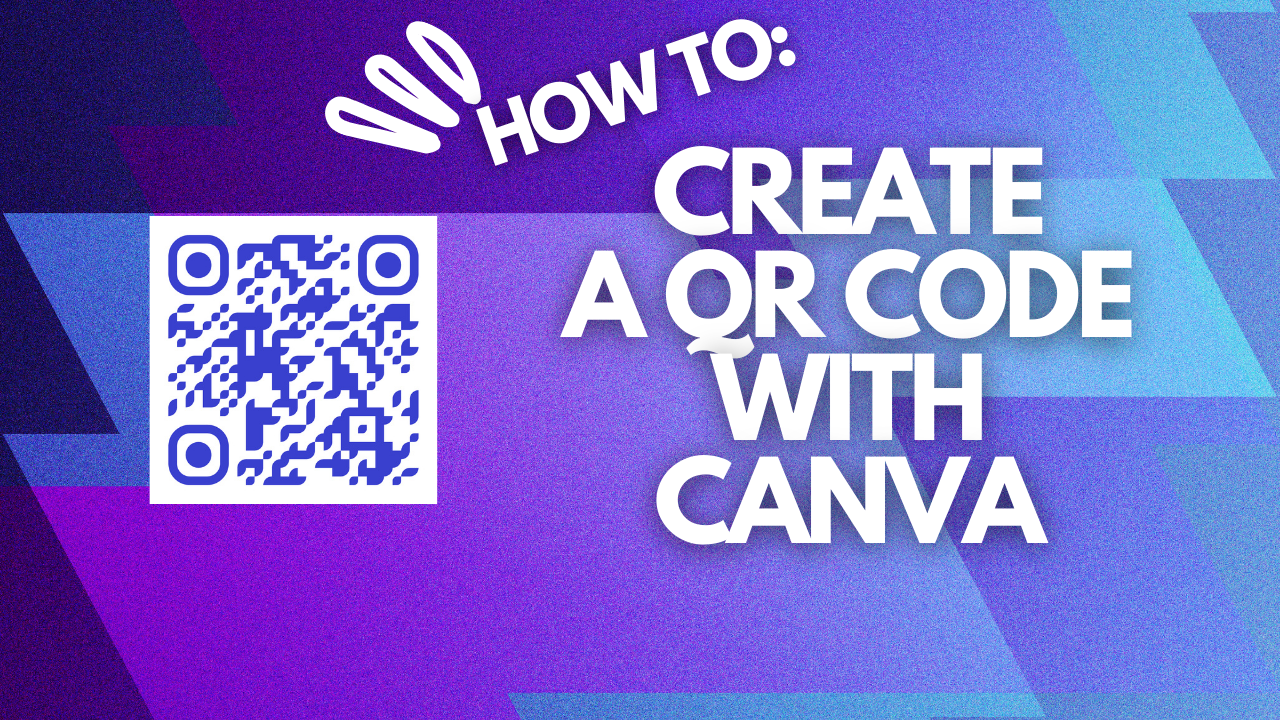
How to create a QR code in Canva
How to create a QR Code in Canva
In this guide, we will explore how you can create a QR code in Canva- a famous design app that allows anyone to create appealing designs in a minute.
Method 1: Using the app “Gen QR”
The first way to create a QR code inside the Canva app is by using an app called “Gen QR.” While many Canva apps allow users to create a QR code, this app is one of the best. In addition to being able to make a QR code for your websites, this app lets you customize the design of the QR code itself. For instance, you can customize the margin of your QR code. After you modify the QR code, you can add it to your design by pressing the “Add to design” button.
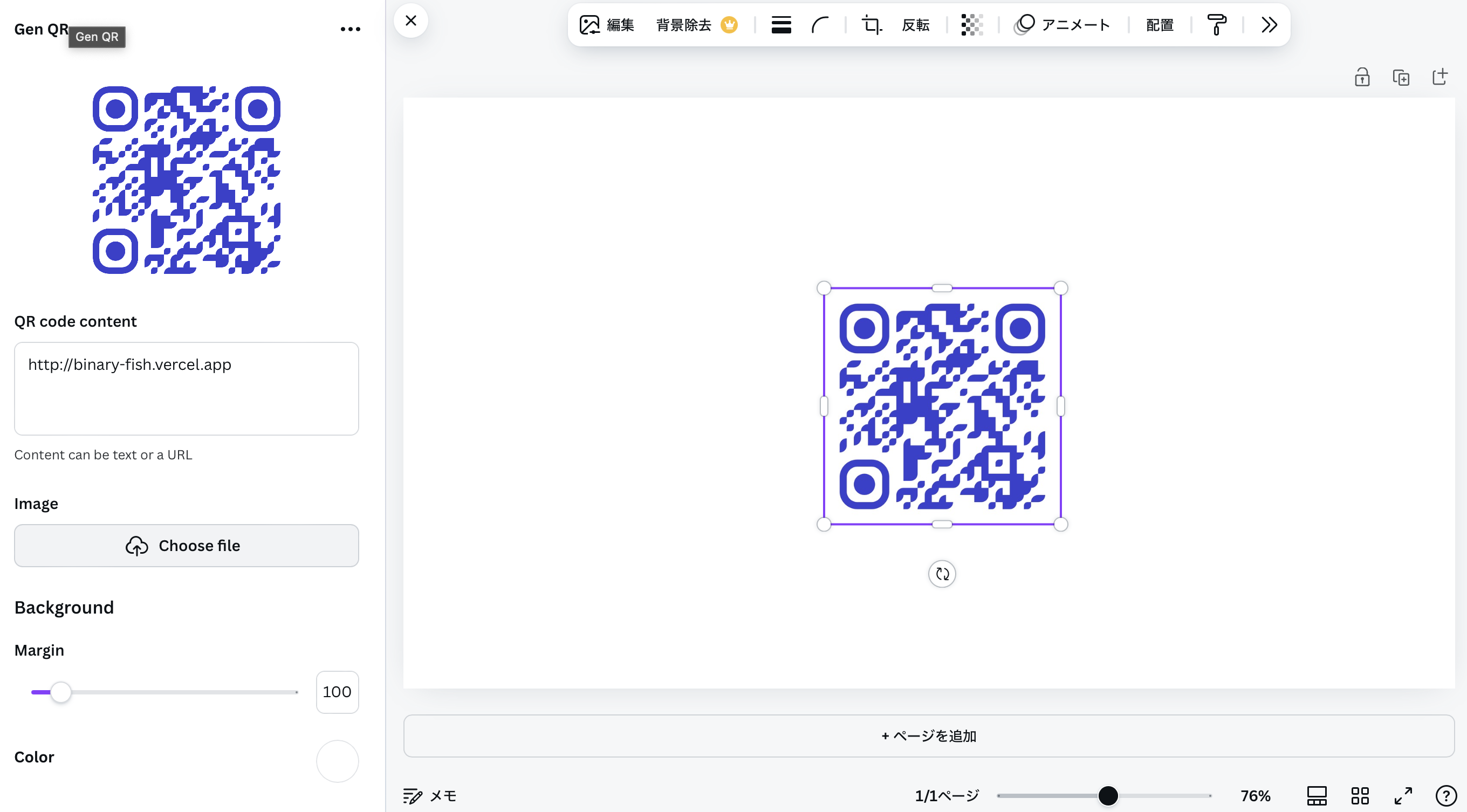
Method 2: Using external websites to generate a QR code, then import it to Canva.
The next way to create a QR code is by importing a QR code that was created with websites outside of Canva. Yet, this method requires you to go outside of the production track, which is the primary reason why Binaryfish doesn’t recommend this way. In addition, there are better ways to create a QR code- such as Method #1.
Method 3: Using AI to create an artistic QR code - “Hello QArt”
The third and last way to create a QR code in Canva is by using another app called “Hello QArt”. This app is unique compared to all the other websites and apps because the AI generates a QR code with a picture like the photo below. Although you cannot control the result/output of the AI, it is still possible to make a unique QR code that stands out to your audience.
How to use the app “Hello QArt in a nutshell:
- Copy & Paste the link you want people to go to when they scan the code.
- Write some descriptions/prompts on types of drawing/art the AI should generate
- Click Generate and wait.
With this step, you only have to do three simple steps to create an artistic QR code.
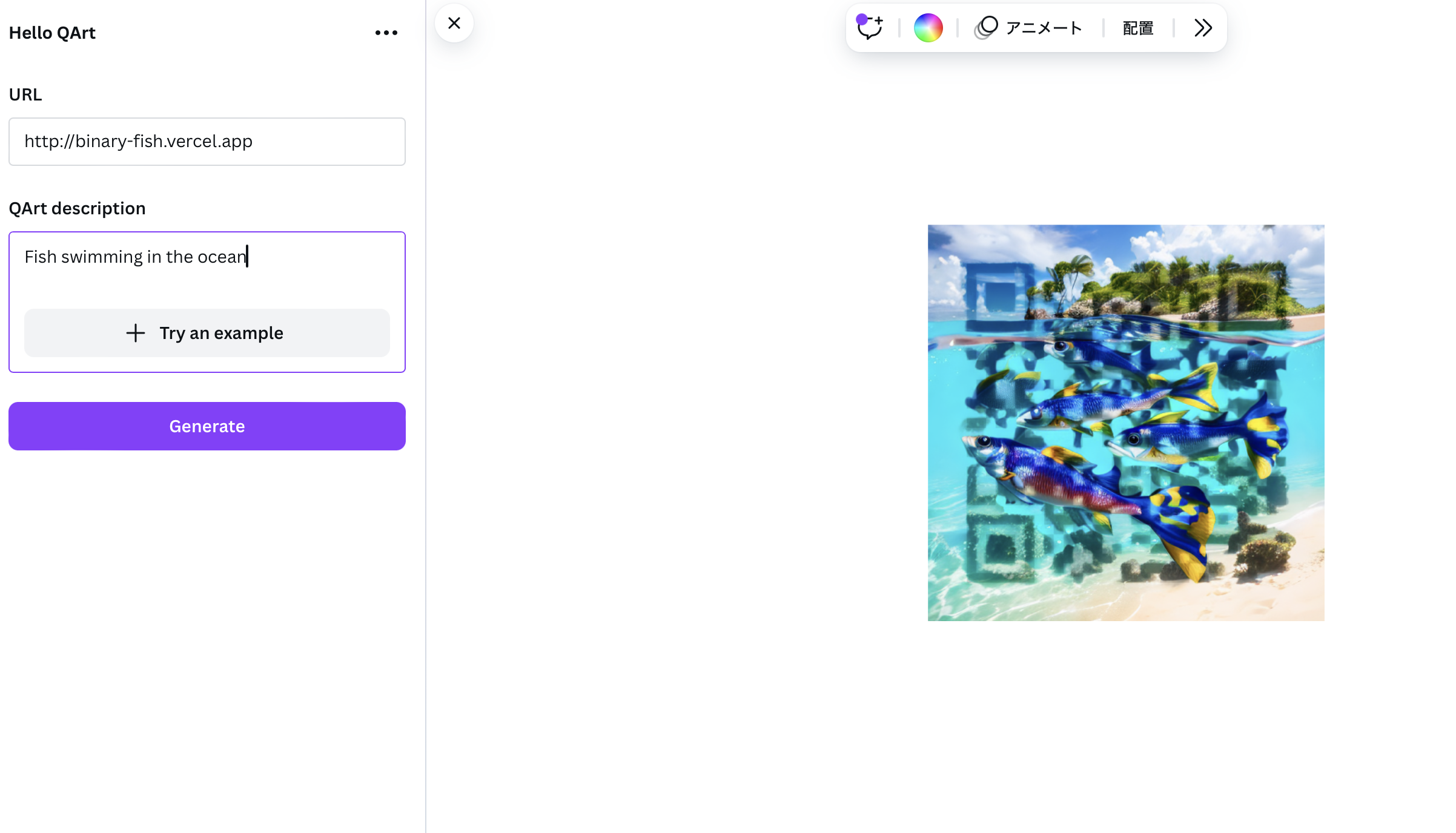
Conclusion
Although this guide was quite short, we summarized how you can create a QR code in Canva. If you can, supporting this blog through social media ( X, Instagram, Threads…) with #BinaryFish will be very helpful. Thank you for reading this article.
Image Attribution
Photo by Alejandro Ortiz on Unsplash